Globe SIM Registration: complete step by step guide
The SIM Registration Act (Republic Act No. 11934) mandates all mobile users in the Philippines to register their SIM cards with telecom providers. This comprehensive guide will walk you through the Globe SIM registration process, requirements, and frequently asked questions to ensure a smooth registration experience.

All SIM card users must register to enhance security and reduce cybercrime. Whether you’re a Globe prepaid or postpaid user, this article offers concise steps and essential information for hassle-free registration.
Why You Need to Register Your Globe SIM
The SIM Registration Act aims to:
- Combat fraud and enhance digital security
- Prevent scams, smashing, and mobile phone fraud
- Link every SIM to a verified user
- Protect consumers from illegal activities
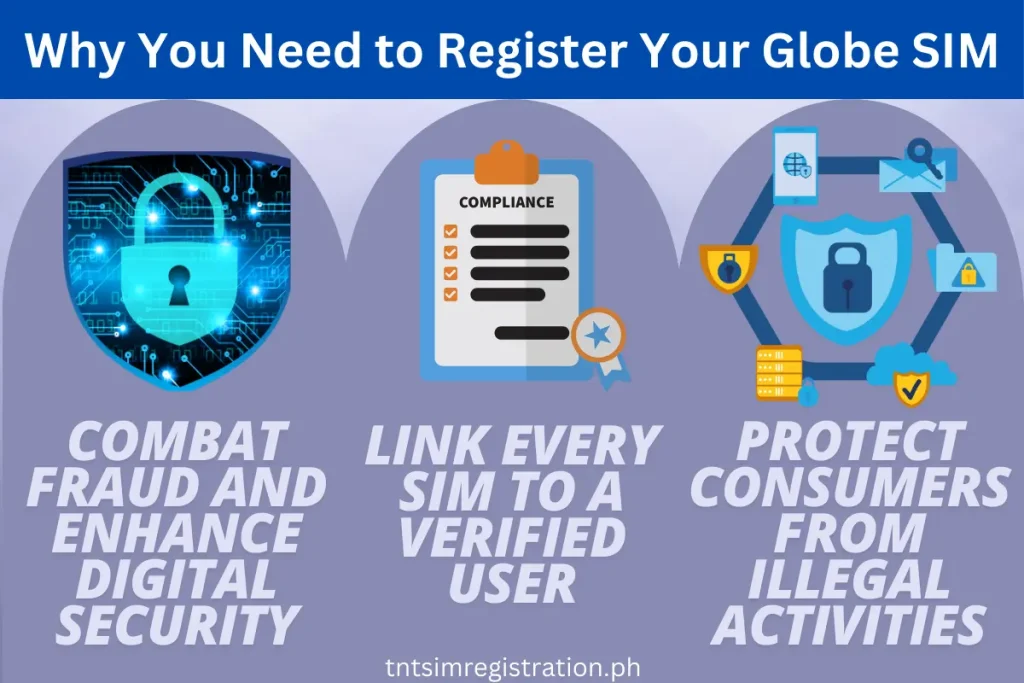
Things You Need Before Globe SIM Registration
Before starting your Globe SIM registration, it’s essential to have the following items and information ready to ensure a smooth and hassle-free process:
- Valid ID
You will need a government-issued ID for identity verification. Some of the accepted IDs include:- Passport
- Driver’s License
- Unified Multi-Purpose ID (UMID)
- Social Security System (SSS) ID
- Postal ID
- National ID
- Voter’s ID
- Personal Information
Please prepare your full name, date of birth, sex, address, and nationality. These details will be required during the registration process. - Mobile Number
Ensure that you have access to the Globe SIM you want to register. You must input your mobile number and receive a One-Time PIN (OTP) to verify the number during registration. - Email Address
Although not always mandatory, having an email address on hand helps you receive confirmation and additional information from Globe regarding your SIM registration. - Proof of Ownership (For Businesses)
If you’re registering a company-owned SIM, authorized representatives must prepare documents such as the company’s Certificate of Registration and a notarized authorization letter.

By preparing these items, you can complete the Globe SIM registration smoothly and ensure compliance with the SIM Registration Act.
Globe SIM Registration Process
To register your Globe SIM in 2025, follow a simple process based on your service type—whether you’re using Prepaid, Postpaid, Platinum, Globe At Home Prepaid Wi-Fi, or MyFi. Please adhere to the Prepaid registration guidelines if you have a retailer SIM. Should you encounter any difficulties during the registration, visit your nearest Globe SIM registration center for assistance. For Globe Business Corporate-Managed Postpaid customers, the SIM must be registered under your company’s name, and specific instructions and details will be provided to your company’s Authorized Representative.
Globe Prepaid SIM Registration Steps
Here are the steps you need to follow to register your Globe prepaid SIM card via the website and the GlobeOne app.
Globe SIM Registration via Website
Start by going to the official Globe SIM registration website using your browser. Click the website’s “Register Now” button or use the direct link.

Step 2: Enter Your Mobile Number
Once on the registration page, enter your 10-digit Globe or TM mobile phone number in the designated field and click “Register.” You will then receive a One-Time Password (OTP) via SMS.

Step 3: Verify the OTP Code
After receiving the OTP on your phone, enter it on the website. The OTP is valid for five minutes, so input it promptly to proceed.

Step 4: Fill Out Your Details
Next, you will be asked to provide important personal information, including your full name, birthdate, address, and nationality. Complete all fields accurately before moving on.
Step 5: Upload Your ID and Selfie
For verification purposes, upload a clear photo of a valid government-issued ID, such as your passport, driver’s license, or national ID. You’ll also need to take a selfie to confirm your identity. Make sure the file size of both the ID and selfie does not exceed 2MB.

Step 6: Agree to Terms and Conditions
Tick the box to confirm that you agree with Globe’s Privacy Notice and Terms and Conditions.
Step 7: Submit Your Registration
Once all details have been filled out and verified, click the “Submit” button. You will receive a reference number upon successful registration. Save this number as proof that your Globe SIM is now registered.

By following these steps, you will successfully register your Globe SIM through their website, secure your mobile services, and comply with the SIM Registration Act.
Globe SIM Registration via GlobeOne app

Step 1: Open the GlobeOne App
Launch the GlobeOne app on Android or iPhone to begin the Globe SIM registration process. Make sure the app is updated to the latest version.
Step 2: Locate the “Register Your SIM” Menu
In the “Home” section of the app, look for the “Register Your SIM” option and tap it to proceed.

Step 3: Enter Your Phone Number
Type in your Globe or TM phone number in the provided field, and then click the “Register SIM” button to initiate the registration process.
Step 4: Receive and Enter the OTP Code
You will receive a One-Time Password (OTP) on your phone number via SMS. Enter the OTP code in the app to verify your number.

Step 5: Start the Registration Process
Once the OTP is verified, click the “Let’s Start” button to move to the next step of the registration process.
Step 6: Fill Out Personal Details
Enter your personal information, such as your full name, birthdate, address, and nationality, in the form provided, and then click “Next.”
Step 7: Verify Your Identity
Select the appropriate type of government-issued ID from the list, which includes options like your driver’s license, passport, national ID, and more. After selecting, enter your ID number in the second field.
Step 8: Upload Your ID and Selfie
Take or upload a clear photo of your valid ID for verification purposes. You will also need to take a selfie to confirm your identity.

Step 9: Agree to Terms and Conditions
After completing all required fields, check the box to agree to Globe’s Terms and Conditions.
Step 10: Submit Your Registration
Finally, click the “Submit” button to complete the registration process. A confirmation screen congratulates you on successfully registering your Globe SIM. Your Globe SIM is now registered, and you can save the confirmation for your records.

Globe Postpaid and Platinum SIM Registration
For Globe Postpaid and Platinum customers, SIM registration is quick and hassle-free, as your information is largely pre-recorded in Globe’s system. Globe will reach out via SMS to verify your SIM details, allowing you to confirm or update any information if necessary.
Steps for Globe Postpaid and Platinum Registration:
- SMS Verification: Globe will send an SMS asking you to confirm your registration details. Simply text SIMREG to 8080 if everything is correct. If you need to update information, visit a Globe store for assistance.
- Confirmation: Upon confirming or updating your details, Globe will send a follow-up message to complete your registration
LTE at Home Registration Guide
For Globe LTE At Home customers, registering is simple. Follow these steps:
- Receive Confirmation Message: Globe will send you a message to verify your registration details.
- Send Your Details: To confirm, type
SIMREG <ACCOUNT NUMBER> <WIRELESS LANDLINE/SUPER HOME PHONE NUMBER>and send it to268204. - Get Confirmation: You will receive a message confirming your successful registration.
How to Register Your Globe At Home Prepaid Wi-Fi SIM
Registering your Globe At Home Prepaid Wi-Fi SIM is quick and easy. Follow these steps to enjoy uninterrupted service and benefits, whether you’re a new customer or an existing user.
Steps to Register Your Globe At Home Prepaid Wi-Fi SIM
For New Customers:
- Purchase and Set Up: Get your Globe At Home Prepaid Wi-Fi kit from authorized Globe sales channels or the Globe Online Shop. Follow the instructions to set up your modem:
- Connect the power adapter.
- Turn on the device.
- Download the GlobeOne App: Set up your Home Prepaid Wi-Fi account. Register Your SIM: Enroll your Globe At Home Prepaid Wi-Fi mobile number, then click “Register your SIM now”. Complete Registration Form: Enter your name, birth date, gender, address, and nationality.
- Verify Your Identity: Take a selfie and upload a valid government ID by clicking “Attach.”
- Agree and Submit: Accept Globe’s Privacy Notice and Attestation, then click “Submit. ”Confirm with OTP: You’ll receive a 6-digit OTP via text. Enter it promptly, as it expires in five minutes.
- Save Reference Number: Note the reference number displayed after OTP validation, and you’ll receive a confirmation text of successful registration.
For Existing Customers:
- Connect Your Device: Place your modem in a location with a strong signal. Connect to your Home Prepaid Wi-Fi network.
- Use the GlobeOne App: Set up your account if not already done. Enter the number in your modem, then click “Register your SIM now.”
- Fill Out the Form: Provide your name, birth date, gender, address, and nationality.
- ID Verification: Take a selfie and upload a valid ID, ensuring the image size is under 4 MB.
- Complete Registration: Accept Globe’s Privacy Notice, then click “Submit.”
- Enter OTP: Receive a 6-digit OTP if eligible, and enter it within five minutes.
- Save Your Reference Number: After OTP validation, note the reference number and receive a confirmation text.
Enjoy 10 free Rewards Points upon successful registration! Registering your Globe At Home Prepaid Wi-Fi SIM is now easier than ever, keeping you connected with peace of mind.
Globe Mobile Wi-Fi (MyFi) SIM Registration Guide
For New Customers:
- Purchase and Set Up: Buy a Globe Mobile Wi-Fi device (MyFi) from authorized sellers and set it up as per the instruction manual.
- Connect to MyFi: Connect your phone to the MyFi device.
- Access MyFi Dashboard: Open a new browser tab and type http://192.168.8.1/ to access the MyFi dashboard. Log in using the username and password in your manual.
- Check Device Inbox: Go to “SMS” to view your messages, where you’ll find a welcome message with a SIM registration link.
- Start Registration: Visit the link, enter your MyFi number, and click “Register.”
- OTP Verification: You’ll receive a One-Time Pin (OTP) in your device inbox. Enter the OTP on the registration site (valid for five minutes).
- Fill Out Registration Form: Complete the required fields (Name, Birthday, Gender, Address, Nationality) and upload a selfie and a government-issued ID.
- Submit: Agree to the Privacy Notice, click “Submit,” and save the reference number as proof of registration. You’ll receive a confirmation message in your inbox.
For Existing Customers:
- Connect and Access Dashboard: Connect to your MyFi device, then open http://192.168.8.1/ and log in.
- Check Messages: Go to “Device” on the left and ensure space in the inbox. Look for a message with the registration link.
- Proceed with Registration: Click the link, enter your MyFi number, and click “Register.”
- OTP Verification: A One-Time Pin (OTP) will be sent to your inbox. Enter the OTP on the registration site within five minutes.
- Complete Form: Enter all required details (Name, Birthday, Gender, Address, Nationality), upload your selfie and government ID, and agree to the terms.
- Finish Registration: Click “Submit,” save the reference number, and check for a confirmation message in your inbox.
Both new and existing customers will receive a reference number and confirmation text once they are registered successfully.
